Microsoft Word provides a lot of useful features, one of those is Tracking the changes while you edit the word document. The following steps explain how to on/off Track Changes feature.
This article applies to:
- Microsoft Office 2010
Step (1). Open Microsoft Word document.
Step (2). Click on the Review item. It will display Review ribbon control.
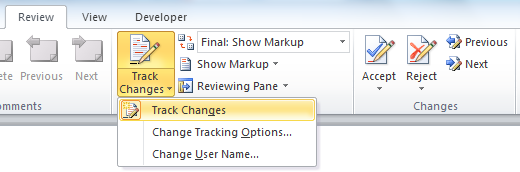
Step (3). If you want to turn on/off the track changes while you edit, click on the Track Changes icon under the Tracking group. If it is on, the icon will change the color otherwise it will be in normal color.
Step (4). While you edit the document, if the Track Changes feature is on, the changes will be marked based on the settings defined in “Track Changes Options”. These can be modified by selecting the option “Change Track Options…” menu item which will display by clicking the lower portion of “Track Changes” icon.
Step (5). If the Tack Changes feature is ON while saving the document, Microsoft Word will display a prompt “The document being saved contains tracked changes. Continue with save?”. Click on the OK button to save your changes.