Windows Taskbar is useful to launch applications quickly. And also useful to monitor the running applications. Usually frequently used application icons will be placed in Taskbar.
Window 7 Operating System allows the users to add or remove the application icons to/from Windows Taskbar.
This article applies to:
- Windows 7
Adding application icons to Windows Taskbar (Pin to Taskbar)
Step (1). Go to the application icon which one you want to add or pin to Windows Taskbar.
Step (2). Right-click on the application icon. It will display a pop-up menu.
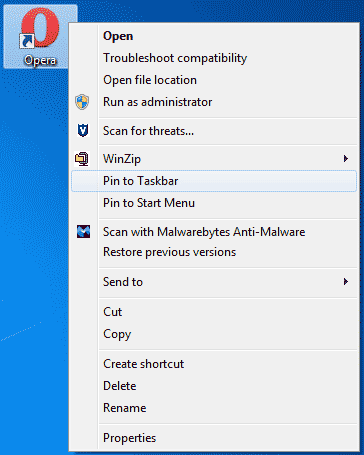
Step (3). From the pop-up menu click on the “Pin to Taskbar” menu item.
Step (4). Now you will see the application icon will be displayed on Windows Taskbar.
Observe from the screenshot that, the Opera application icon is added to Windows Taskbar. We can open the Opera application quickly by clicking on the Opera application icon on the Windows Taskbar.
Removing application icons from Windows Taskbar (Unpin from Taskbar)
Step (1). Right-click on the application icon which one you want to remove or unpin from Windows Taskbar. It will display a pop-up menu.
Step (2). From the pop-up menu select the “Unpin this program from taskbar” menu item. Windows will remove the selected application icon from Windows Taskbar.
Step (3). Observe that the selected application or program icon is removed from Windows Taskbar.
**