Concrete5 is an easy-to-use Open Source Content Management System to publish content on the internet. Concrete5 maintains a cache mechanism to speed up the website’s performance and sometimes it is required to clear this cache to reflect your changes made to the website. Below are the steps to explain the way to clear the cache.
This article applies to:
- Concrete5 v5.x
Step (1). Log in to your Concrete5 website as an admin.
Step (2). Move the mouse over the Dashboard icon. It is on top of the page. Once you place the mouse cursor on the Dashboard icon, it will show a menu with dashboard-related links.
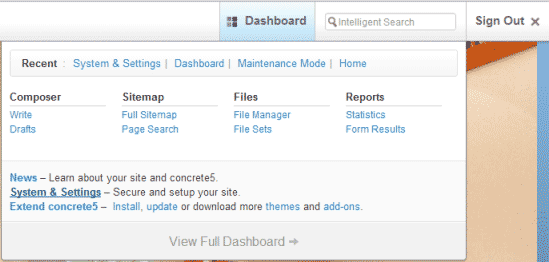
Step (3). Click on System & Settings link. It displays a System & Settings window.
Step (4). Now click on the Clear Cache link. You can find the Clear Cache link under the OPTIMIZATION group.
Step (5). Once you click on the Clear Cache link, it displays a Clear Cache window. From the Clear Cache window, click on the Clear Cache button to clear the cache in the website.
Step (6). Once it clears the cache, it will display a “Cached files removed.” message.
Step (7). Now click on Return to Website link, which is on the top left side of the page to go to the home page of the site.