Joomla Plugins are code modules useful to extend Joomla’s functionality. Once the Plugin is enabled in Joomla, Joomla will load the Plugin and provide the functionality by calling functions within the Plugin when the associated event is triggered. Functions in Plugin are associated with trigger events. This is a powerful way of extending Joomla’s functionality.
This article explains the steps to Enable or Disable the Plugins to extend Joomla’s functionality.
This article applies to:
- Joomla 3.x
Step 1. Log-in in Joomla based website as an administrator.
Step 2. Joomla will display a Control Panel. And on top of it you will find a navigation menu.
Step 3. Click on the Extensions menu. Joomla will display a pull-down menu.
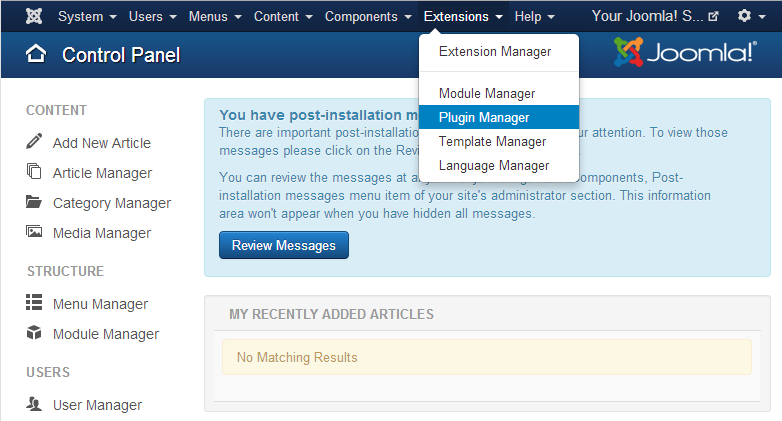
Step 4. From the pull-down menu, select the Plugin Manager menu item. Joomla will display the “Plugin Manager: Plugins” page.
Step 5. Search for the plugin you want to enable or disable by typing the plugin name in the Search box. Once you typed the plugin name, click on the Search icon to search for plugins. Joomla will display the list of plugins that match the title you entered.
Step 6. Under the Status column, it will show whether the Plugin is enabled or disabled. By clicking on the icon which is under the Status column, you can enable or disable the Plugin.
- Joomla allows to enable or disable multiple Plugins at a time.
- Select the Plugins you want to enable or disable by checking the check-boxes.
- Click on Enable button which is on top of the Plugins list to enable the Plugins or click on Disable button to disable the Plugins.
Joomla – Enable Multiple Plugins
- You can also enable or disable the Plugin from its details page. Click on the Plugin name from the Plugins list.
- Joomla will display Plugin’s details page.
- Click on the Status field. It will display a drop-down list.
- Select Enabled to enable the Plugin or Disabled to disable the Plugin.
- Once you made the changes click on the Save button to save the changes (Save & Close button will save the changes and return back to the Plugins list).
Joomla – Plugin details
Once the Plugin is enabled, Joomla will use Plugin’s functionality wherever it is required. If the Plugin is disabled, you will not able to see or experience the functionality which depends on the disabled Plugin.