Windows Desktop window contains icons to allow the users to quickly open applications or folders. Usually, the Desktop window contains:
- Computer icon – Shows available disk drives and hardware connected to the computer
- Network icon – Allows accessing the computers and devices which are on the network
- Recycle Bin icon – It contains the deleted files or folders.
- Along with these icons, the Desktop window contains other shortcut icons to files or folders. Even you can place your own files or folders on the Desktop window. But usually, it is not recommended to place files or folders on the Desktop window; instead of, place them into appropriate folders.
This article explains how to show or hide Desktop icons.
Step (1). Go to the Windows Desktop window.
Step (2). Right-click on the Desktop window. Windows will display a pop-up menu.
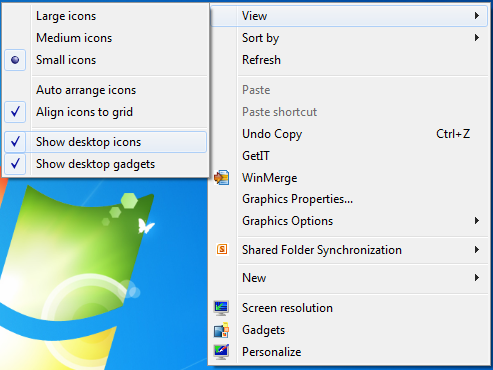
Step (3). From the pop-up menu, select View menu item. Windows will display a sub-menu.
Step (4). From sub-menu:
- Select Show desktop icons menu item to display the icons on Desktop window.
- Un-select Show desktop icons menu item to hide the icons on the Desktop window.
🙂 Sahida
Windows 7 – How to show or hide Desktop icons?