Joomla provides a simple users interface to allow the users to create articles.
Step 1. Log in to your Joomla-based website as an administrator. Joomla will display the Control Panel.
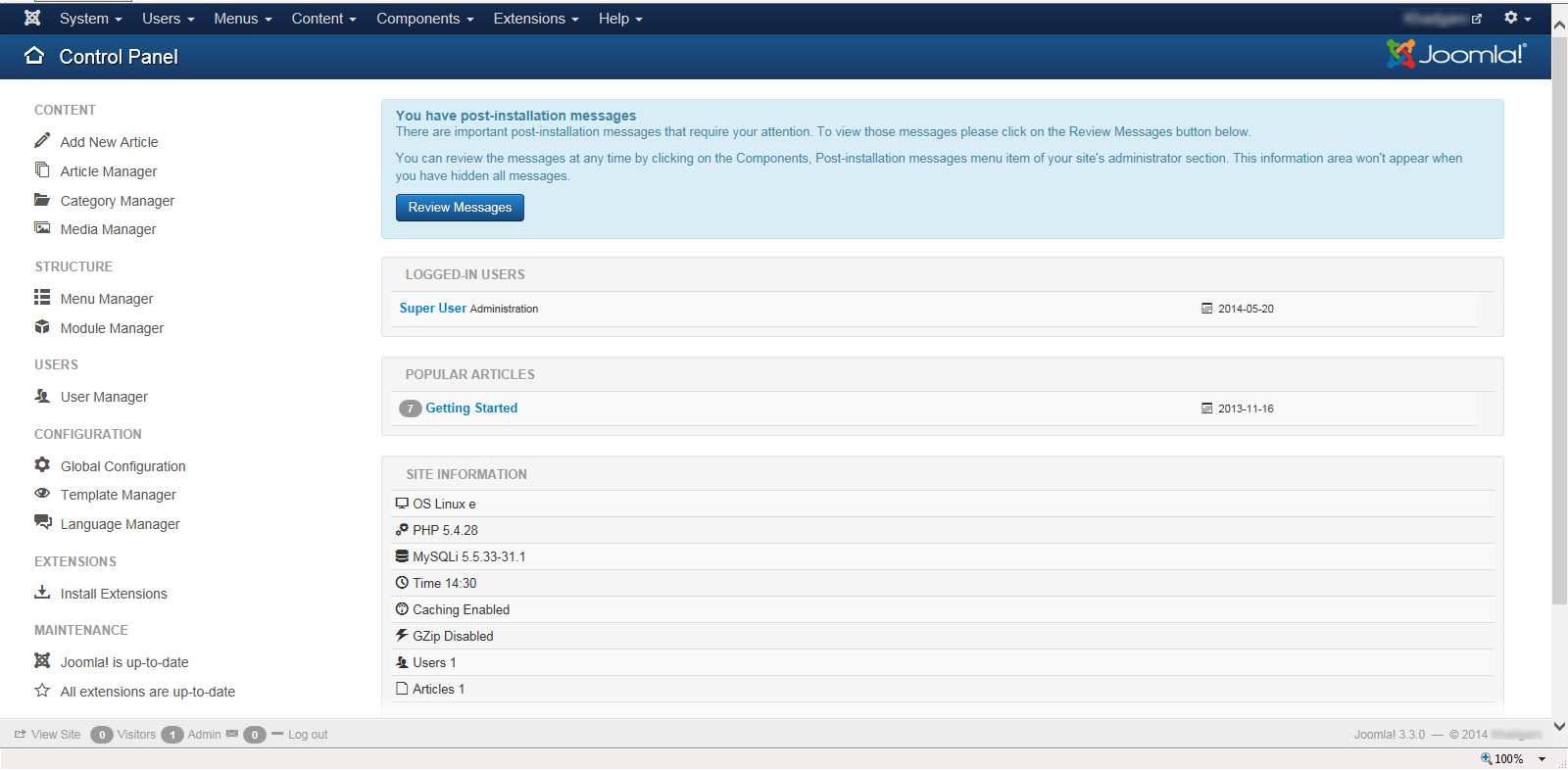
Step 2. Click on the “Add New Article” link which is on the left side of the “Control Panel” page. Joomla will display the “Article Manager: Add New Article” page.
Step 3. On the “Article Manager: Add New Article” page, provide the article title in the Title field. Alias field is automatically generated from the title.
Step 4. The content tab will display the editor to allow the users to provide the article content. Joomla allows formatting the content from this box.
We can toggle the editor by clicking on the “Toggle editor” button; which resides at the bottom of the editor. Once we click on this button, Joomla toggles the editor between HTML code and formatted content.
Step 5. Select the category from the Category field. This field will display the list of available categories. Select the relevant category from the Category drop-down list.
Step 6. Provide relevant tags in the Tags field.
Step 7. Once you are done with the changes, click on the “Save & Close” button. Joomla will close the “Article Manager: Add New Article” page and open the “Article Manager: Articles” page where it displays the list of articles.
Observe that the article just created will appear on the Articles page.
**