In Joomla 3, user management is handled through “User Manager”. A user is a person; authorized to access Joomla components.
Through this article, we are going to discuss how we can add/modify users through “User Manager”.
Step 1. Log in to the website’s Control Panel as an administrator. Joomla will display the “Control Panel” page.
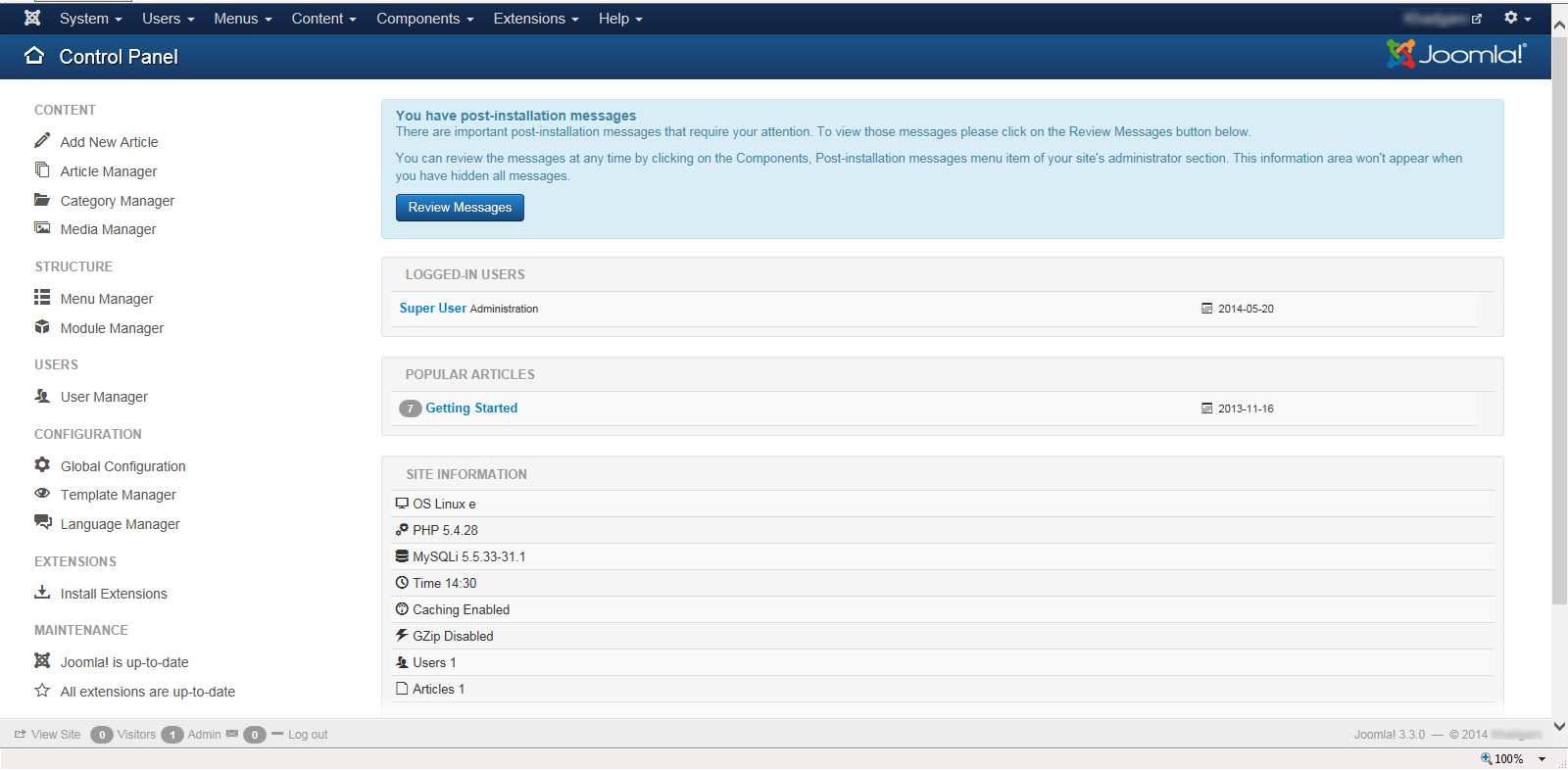
Step 2. Click on the “User Manager” link which is on the left of the page under the USERS group. Joomla will display the “User Manager: Users” page.
Step 3. Click on the New button to add a new user. Joomla will display the “User Manager: Add New User” page.
Step 3.1. Provide name of the user in “Name” field. This is not the login name; this is the user’s actual name. You can’t login through Joomla website using this name.
Step 3.2. Enter login name into “Login Name” field. To login into Joomla based website, we need to use this name.
Step 3.3. Password and “Confirm Password” fields are to provide the password to the user. The password entered in these fields should match; otherwise Joomla will not allow to create a new user. We can use this password to login into front your Joomla based website.
Step 3.4. You should provide e-mail address into “Email” field. Any notifications an admin wants to send the registered users; admin will send those notifications to this registered e-mail id. So, it is important to provide the valid e-mail id.
Step 3.5. Click on “Save & Close” button to create a user and close “User Manager: Add New User” page. Joomla will create a user and open “User Manager: Users” page. Observe that our newly added user will appear in users list.
Step 4. To modify the user, click on the user name from the “User Manager: Users” page (or you can select the user by selecting its associated check-box and then press the Edit button.). Joomla will open the “User Manager: Edit User” page to allow you to edit the user.
Step 4.1. Edit the details. Once you are done with editing the details; click on “Save & Close” button to save the changes and come back to “User Manager: Users” page.
Step 5. Try log-in using newly created user and access Joomla components.
**