While building and Running the Android Projects, you may see the below Error in Android Emulator; which will STOP to Run the Android Project.
Emulator: ##KBD: Full queue, lose event
You also will see below Warnings when building the Android Project.
Emulator: Warning: restoring GLES1 context from snapshot. App may need reloading.
Emulator: warning: get GL error 1280 while restoring a snapshot
In this Article, I am going to explain how to fix this issue.
This is mainly due to the less allocation of the memory to the Android Virtual Device. You might have already created the Virtual Devices to emulate the selected device.
Step 1. Open AVD Manager. And it will show the list of Virtual Devices created. Select the Virtual Device and click on Edit icon (which is under Actions column) to edit the configuration of the selected Virtual Device.
Step 2. Android Studio will display “Virtual Device Configuration” dialog to allow to edit the Virtual Device configuration. Click on “Show Advanced Settings” button to display advanced settings.
Step 3. Scroll down to the “Memory and Storage” configuration settings and verify the values given for the memory and the storage. Increase the values depending on the Available memory in the System. I have given below values on my System:
RAM: 2048 MB
Physical RAM allocated to the device from your System. If your System has 16 GB of RAM, you can mention the amount of RAM required for the device depending on the Android device you have selected. For example, allocate 2 GB for the device.
VM heap: 256 MB
From the allotted RAM, mention how much memory for Java Virtual Machine (JVM) to allocate to running apps on the device.
Internal Storage: 800 MB
Mention the internal memory allocated to Store the data.
SD card: Studio-managed (512 MB)
Mention the removable or external memory allocated to Store the data. You can select a file also as an external storage.
Once changes are done, click on Finish button to save the changes.
Step 4. Now Build and Run your Android Project. Select the Virtual Device where you just modified the configuration. Observe that, your Android Project will be displayed now in the Emulator and you won’t see the Error again.
We discuss more on Android in upcoming Articles.
[..] David
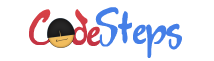
Thanks!! Good
Thank you! I have updated my post with the details.
Thank you!
Could you explain how is this memory allocation works?