DATE function and related functions are important functions to deal with date-related data in Excel.
DATE function
This function returns the date by taking individual date components (year, month & day) as its arguments. Using DATE function we can form the date-time code using the individual date components.
Syntax:
DATE(year, month, day)
DATE function is very useful when converting the unidentified date format to the recognized date format. We need to first split the unidentified date format into individual date components and then combine the components to form a proper date format using this function.
| Formula | Result |
| DATE(2019, 4, 14) | 14-04-2019 |
| DATE(0, 0, 0) | #NUM! |
| DATE(0, 1, 1) | 01-01-1900 |
YEAR function
This function extracts the year component from the date and returns the year value.
Syntax:
YEAR(date-time code)
| Formula | Result |
| YEAR(NOW()) | 2019 |
| YEAR(0) | 1900 |
MONTH function
When passing the date value through this function, it returns its month value of it.
Syntax:
MONTH(date-time code)
| Formula | Result |
| MONTH(NOW()) | 04 |
| MONTH(0) | 1 |
DAY function
A day value will be returned by this function. It takes date value as an argument.
Syntax:
DAY(date-time code)
| Formula | Result |
| DAY(NOW()) | 14 |
| DAY(0) | 0 |
DATEVALUE function
When we pass a date as a text through its argument, it converts into a date serial number, a date-time code.
Syntax:
DATEVALUE(date-time value in text format)
| Formula | Result |
| DATEVALUE(“14-04-2019”) | 43569 |
| DATEVALUE(NOW()) | #VALUE! |
| DATEVALUE(TEXT(NOW(), “YYYY-MM-DD”)) | 43569 |
🙂 Sahida
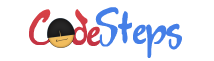
2 thoughts on “Microsoft Excel – DATE functions”