Microsoft Word provides a feature that allows us to change the Capitalization of selected Text. It allows you to change the selected text case to lowercase, or uppercase, capitalize each word, etc. Through this article, we are going to discuss how to change Capitalization in Word.
Step 1. Open the Word document using Microsoft Word 2013 Application.
Step 2. Select the text you want to change the Capitalization or Change the case of the Text.
Step 3. Select the HOME tab from the Ribbon control. Word will display the controls useful to modify the Word Styles, change the Font, change the Paragraph, etc.
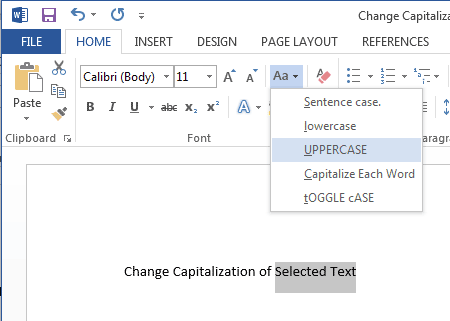
Step 4. From the Font group, select the Change case control; which allows us to change the Capitalization of selected Text in Word.
Step 5. Change case (Aa) control will display the sub-menu; displaying menu items to allow to change the case of Text. Select one of the menu items to do the following:
- Select Sentence Case, to Capitalize the first letter of the Sentence and keep all other letters lowercase. For example, the select Text “Sentence Case Demo” will change to “Sentence case demo”. Have you noticed the difference? The only first character in the Sentence is in Uppercase, and all other characters are in lowercase.
- By selecting lowercase, you can change the selected Text to lowercase; each character of the Text will be changed to Lowercase. For example, “Lowercase Demo” will change to “lowercase demo”.
- To change the selected text to Uppercase; select the UPPERCASE menu item from the Change case sub-menu. For example, the “Uppercase Demo” text will change to “UPPERCASE DEMO”. That means each character of the selected Text changed to Uppercase.
- Sometimes it is required to capitalize each word of the sentence for more readability. To do this, select Capitalize Each Word item; to change the first character of each word to Uppercase from the selected Text. For example, the selected text “Capitalize each word demo” can be changed to “Capitalize Each Word Demo”.
- You can also allow toggling the case; which means, each lowercase character will be changed to an uppercase character and vice-versa. By selecting the last menu item, tOGGLE cASE, you can achieve this. For example, the “Toggle CASE Demo” text can be changed to “tOGGLE case dEMO”.
🙂 Sahida